HZTZ 80mm Thermal Receipt Printer HZ-8360 Automatic Cutter Restaurant Kitchen POS Printer USB LAN Bluetooth
$67.99$192.39Save 65%

Categories: technology
 If you need any technical support please contact me,
If you need any technical support please contact me,
WhatsApp: +86 13622200981
HZTZ HZ-8360 80mm Thermal Receipt Printer Auto cutter Restaurant Kitchen POS Printer

Specifications
Print Method Direct Line Thermal
Interfaces USB / LAN / Bluetooth (optional)
Print Comand ESC / POS command
Print Speed 220mm/s
Resolution 203DPI (8dot/mm)
TPH Reliability 100km
Auto Cutter Partial
Cutter Life 1.5 million cuts
Logo support downloading and printing logo
Line Spacing 3.75mm (Adjustable by commands)
"Extension Character
Sheet" PC437(Standard Europe),Katakana,PC850(Multilingual),PC860(Portuguese),PC863(Canadian),PC865(Nordic),West Europe,Greek,Hebrew,East Europe,Iran,WPC1252,PC866(Cyrillic#2),PC852(Latin2),PC858,IranII,Latvian,Arabic,Thai,PT151(1251)
Character Size ANK,Font A:1.5×3.0mm(12×24 dots) Font B:1.1×2.1mm(9×17 dots) Chinese, Traditional Chinese:3.0×3.0mm(24×24 dots)
Supported Code: "1D: UPC-A / UPC-E / JAN13 (EAN13) / JAN8 (EAN8) / CODE39 / ITF / CODABAR /
CODE93 / CODE128
2D: QR CODE,PDF417"
Input Buffer 2048K bytes
NV Flash 256K bytes
Driver Win2003 / WinXP / Win7 / WIN8 / WIN10 / Linux ; Support IOS / Android
Power Input:AC 110V/220V, 50~60Hz ; Output:DC 24V/2.5A

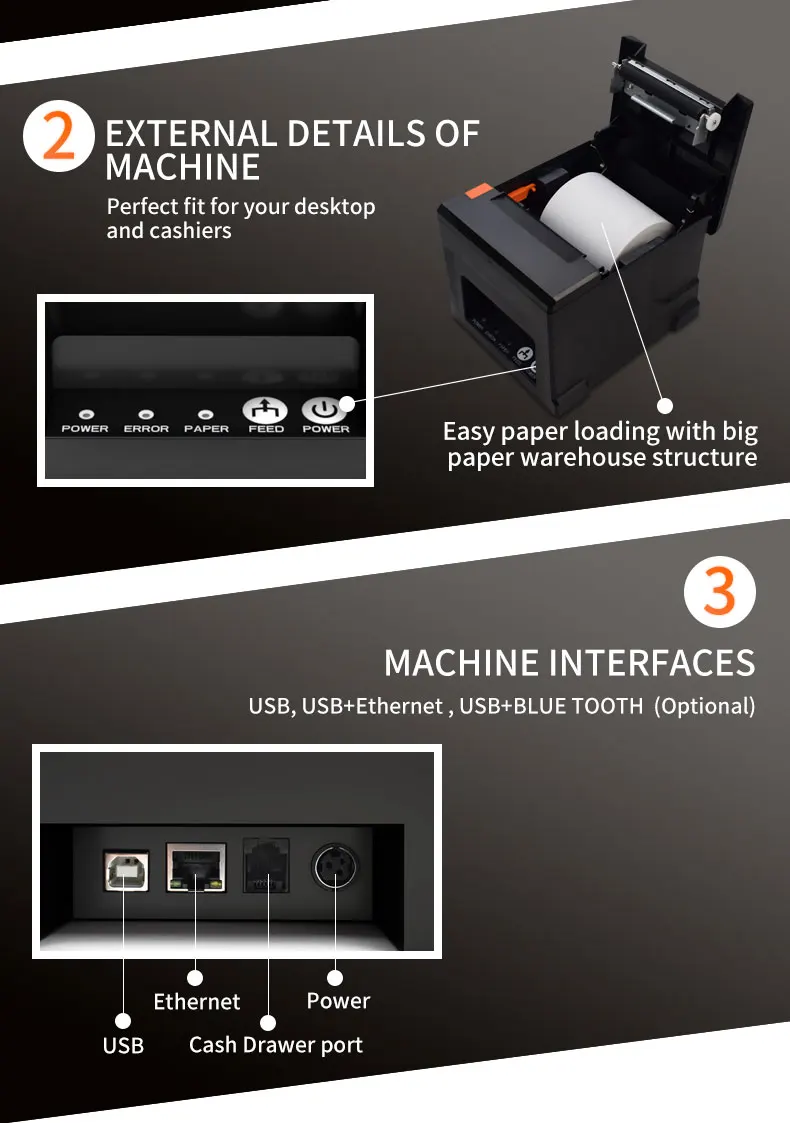


How to install printer driver?
1. Insert power cable into thermal printer.
2. Connect the printer with windows PC via USB cable.
3. Place thermal paper into printer.
4. Install printer driver by following the User Manual along with package.


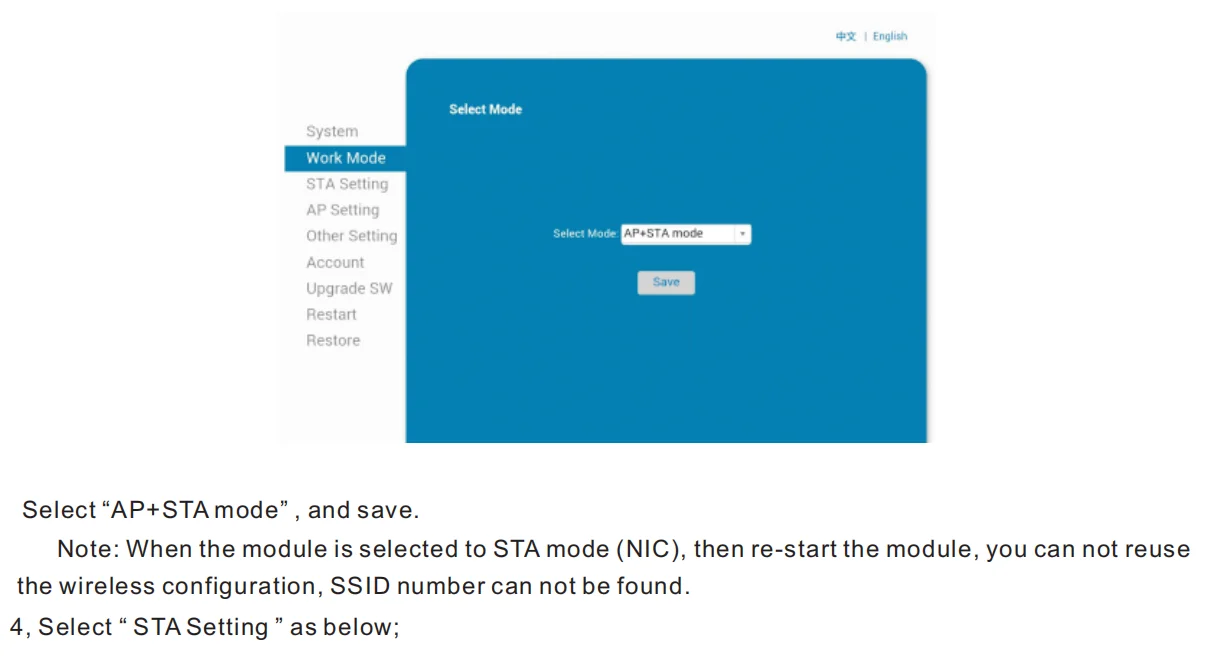
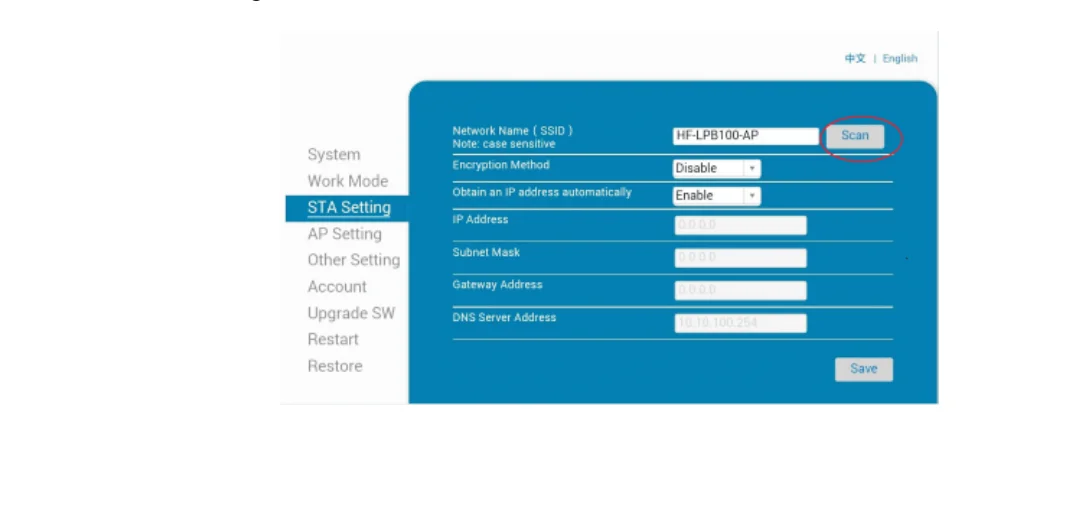
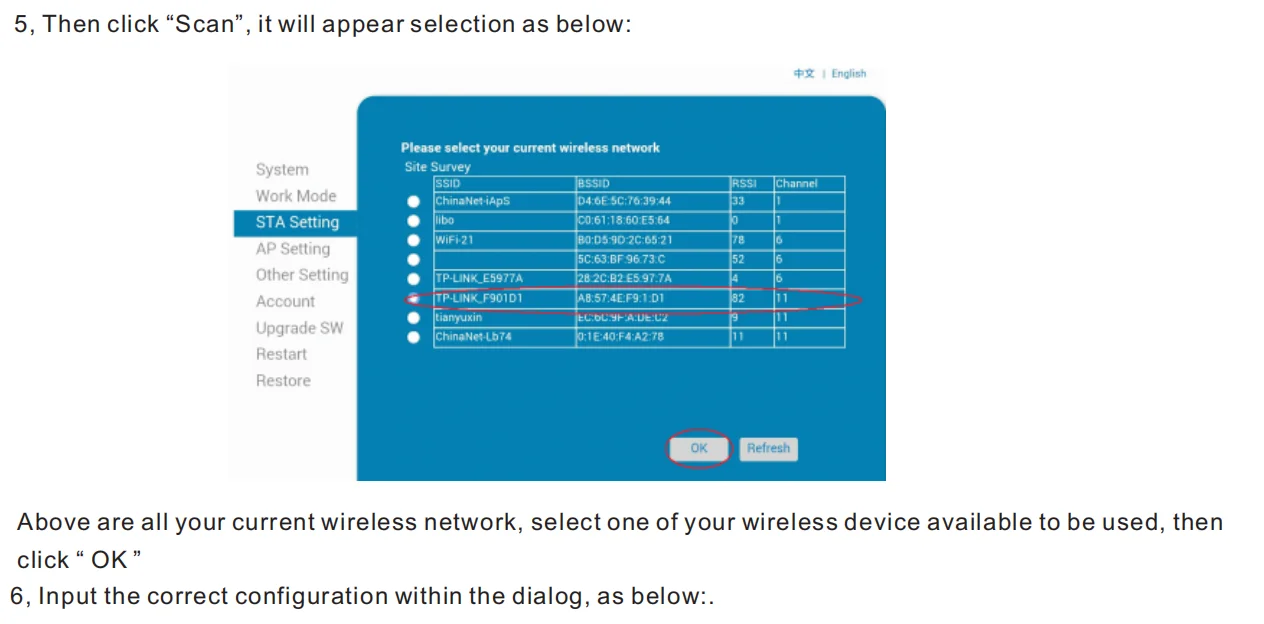
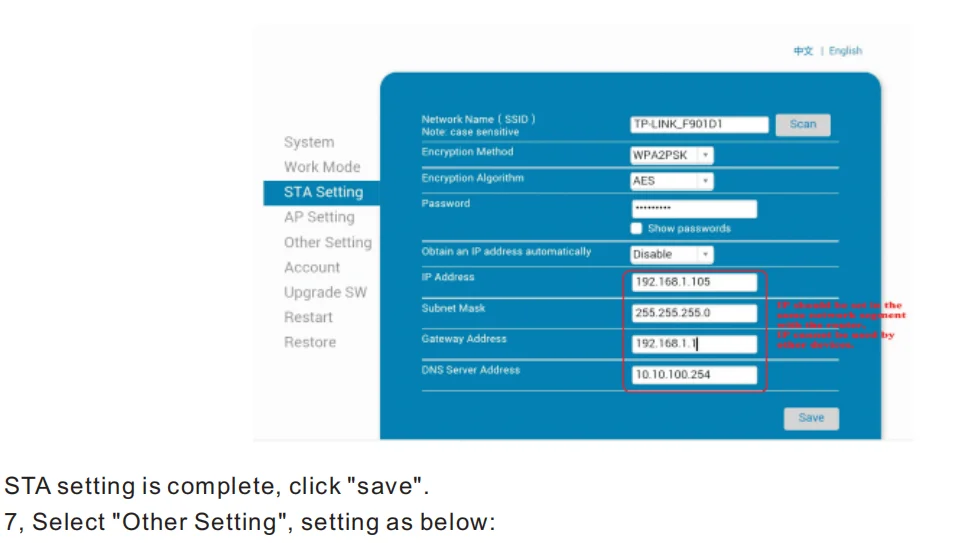
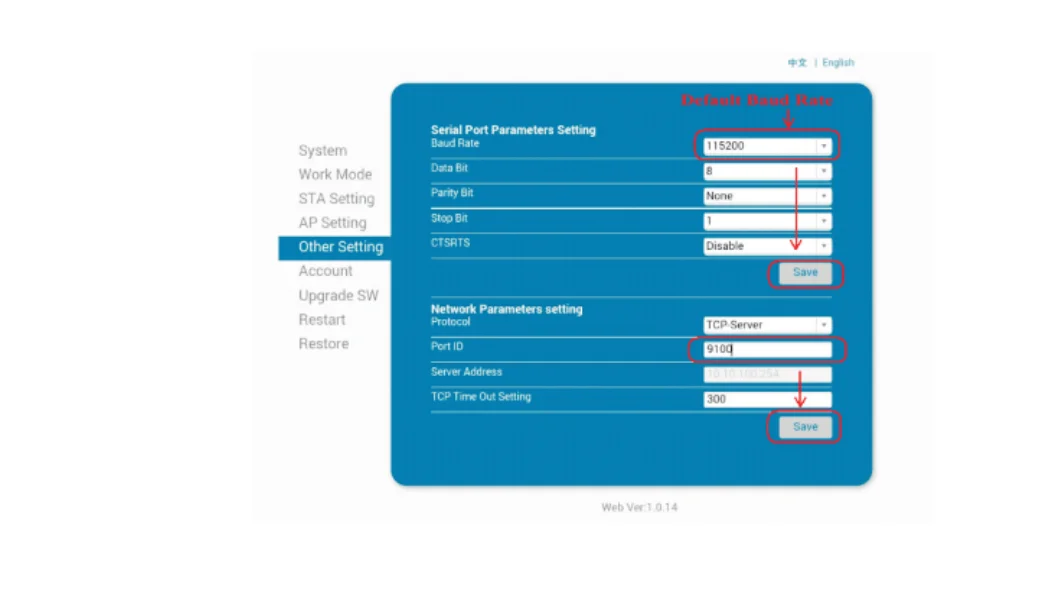


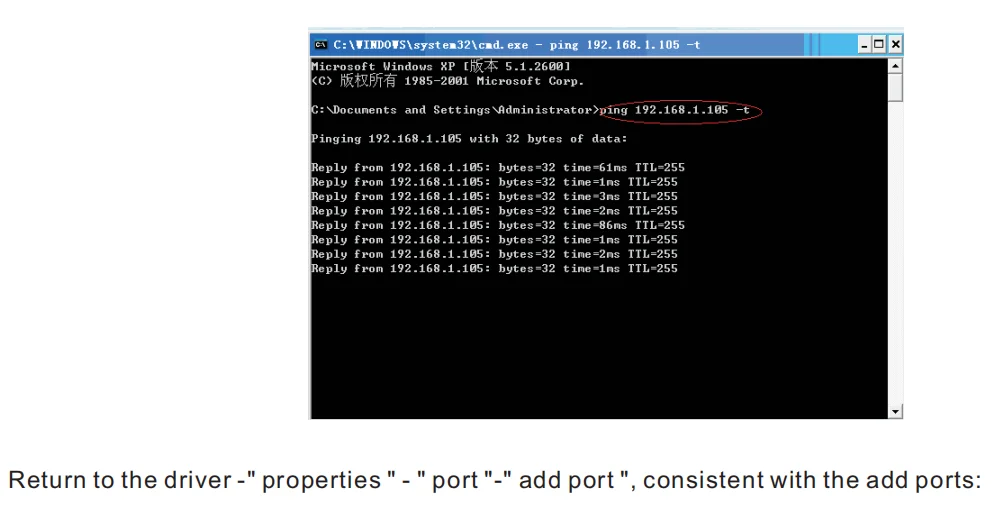
how to connect to MAC
Setting Guide:
Setting Guide:
How to connect printer with cash drawer?
1. Connect the cash drawer with printer through RJ11/RJ12 cable.
2. Install printer driver and set cash drawer from 【Printer Properties】.
3. Set 【Open cash drawer before printing from 【Device Settings】.
How to connect the 80MM printer with your software?
1. Please install the printer first in your windows PC.
2. Set the printer from your software "Printer Settings".
3. If you don't know where to add printer in your software, please consult with software supplier for guide.




















